How It Works
The Status Update Process
Kutano provides an easy way for your team to communicate status updates on a periodic basis.
Here is what the weekly process looks like for status updates:
- Reminder email - On Thursday at midnight, members of the sheet (your team) will receive a reminder email with a button that will take them directly to the status update entry form.
- Submit status updates - Status updates are due by Friday at midnight. Kutano uses easy to use forms that can be fully customized for each team. It should take less than 10 minutes to fill out and submit the information.
- Consolidated report - On Sunday at midnight, the system compiles all of the status updates into a report that will be sent to all members of the team. All of the team members will see a bird's eye view of how the team is performing, what's been accomplished, and what new work is prioritized for the coming week. Members can comment on the report, give items a thumbs up, or comment with feedback and guidance on how the team can improve or prioritize work differently.
The Status Sheet
A Status Sheet is a smart spreadsheet containing a column for each user (or project) and rows for sections of information that the manager wants to collect like goals or problems. Each week, members of a sheet submit that week's status update into an easy to use entry form. The sheet displays an overview of the status updates as a grid. It also keeps the history of these status updates so you can track the team's progress over time.
Here's an example of a status sheet for a marketing team:
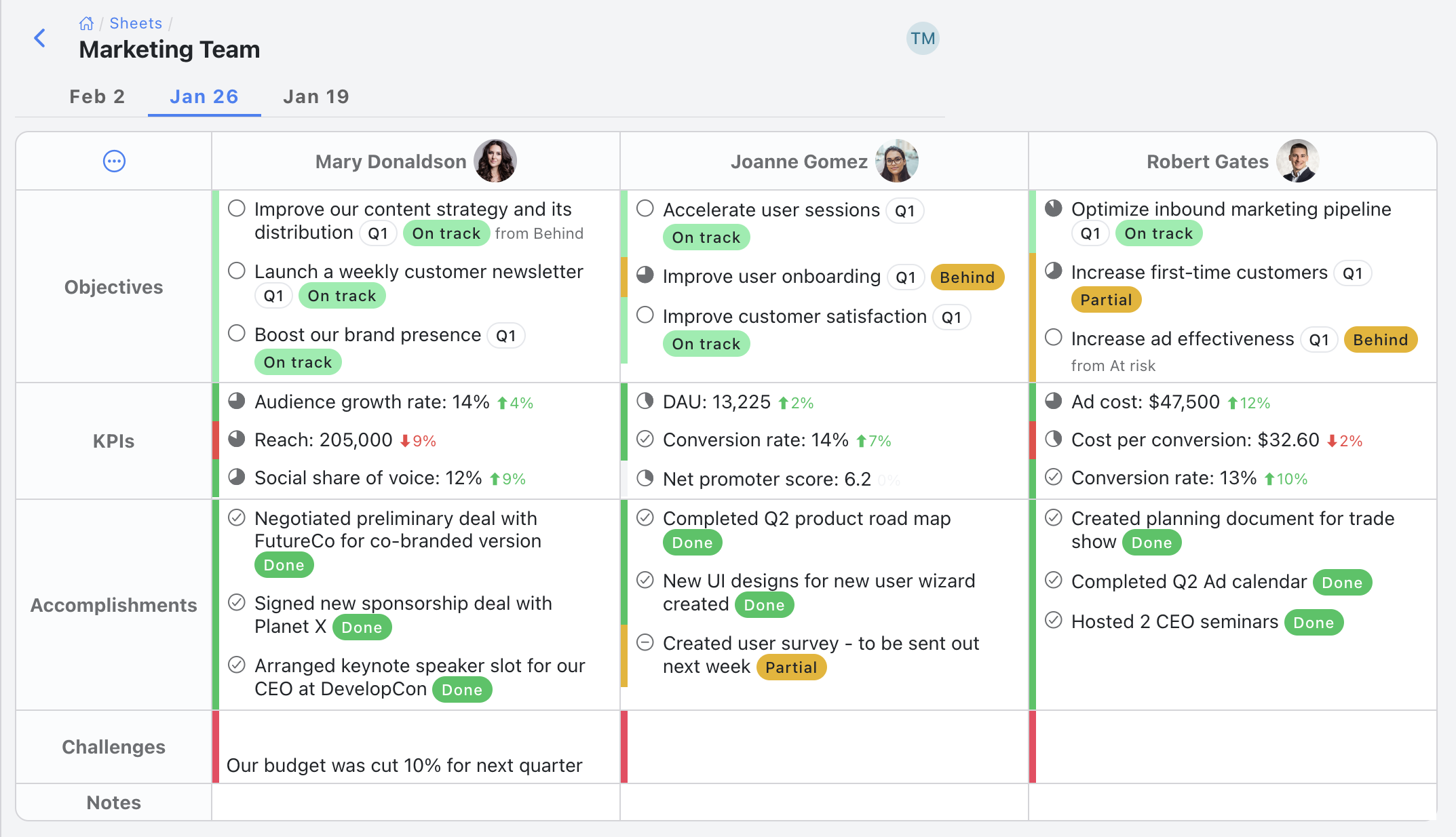
- This status update is for one week. Each week, the team members will complete a new status update. By the end of the quarter or year, your team will have a complete history of what's happened. This can be particularly valuable to make sure things don't fall through the cracks.
- This team is using a template that captures Objectives, KPIs, Accomplishments, Challenges, and Notes. But we know that each team is different. So we've made Kutano so that each team can pick from a list of pre-built templates like this one or customize the status sheet to include the exact information that is most important to you.
The Weekly Process
Now that you've seen how easy it is to setup a sheet, let's see how simple the weekly process is.
Step #1: Email Reminder
Each week the sheet members will receive a reminder to submit their status update.
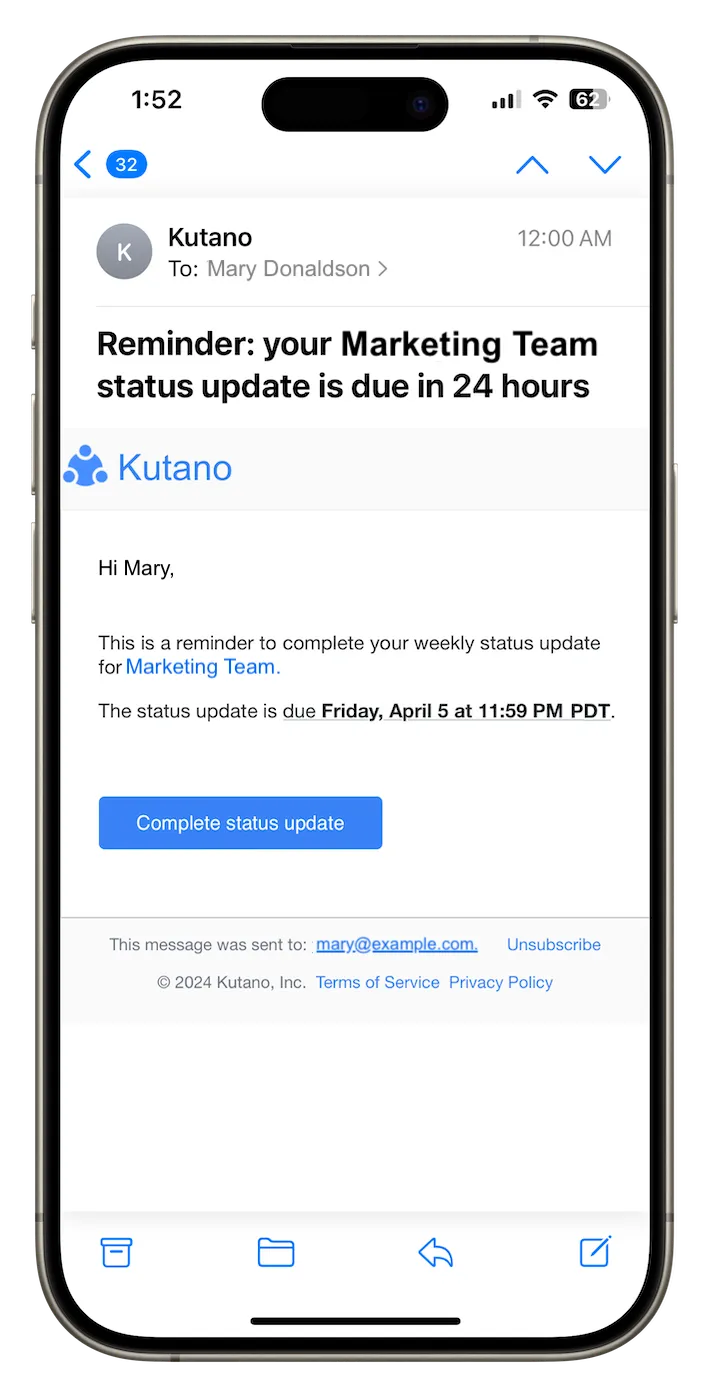
By clicking on the Complete status update button in the reminder email, the user will be taken directly to the status update form on Kutano. This works whether they are viewing their email on a desktop or from a mobile phone.
Step #2: Submit Status Update
It should take less than 10 minutes to enter your weekly updates in our easy to use form.
Here's the form on a desktop browser:
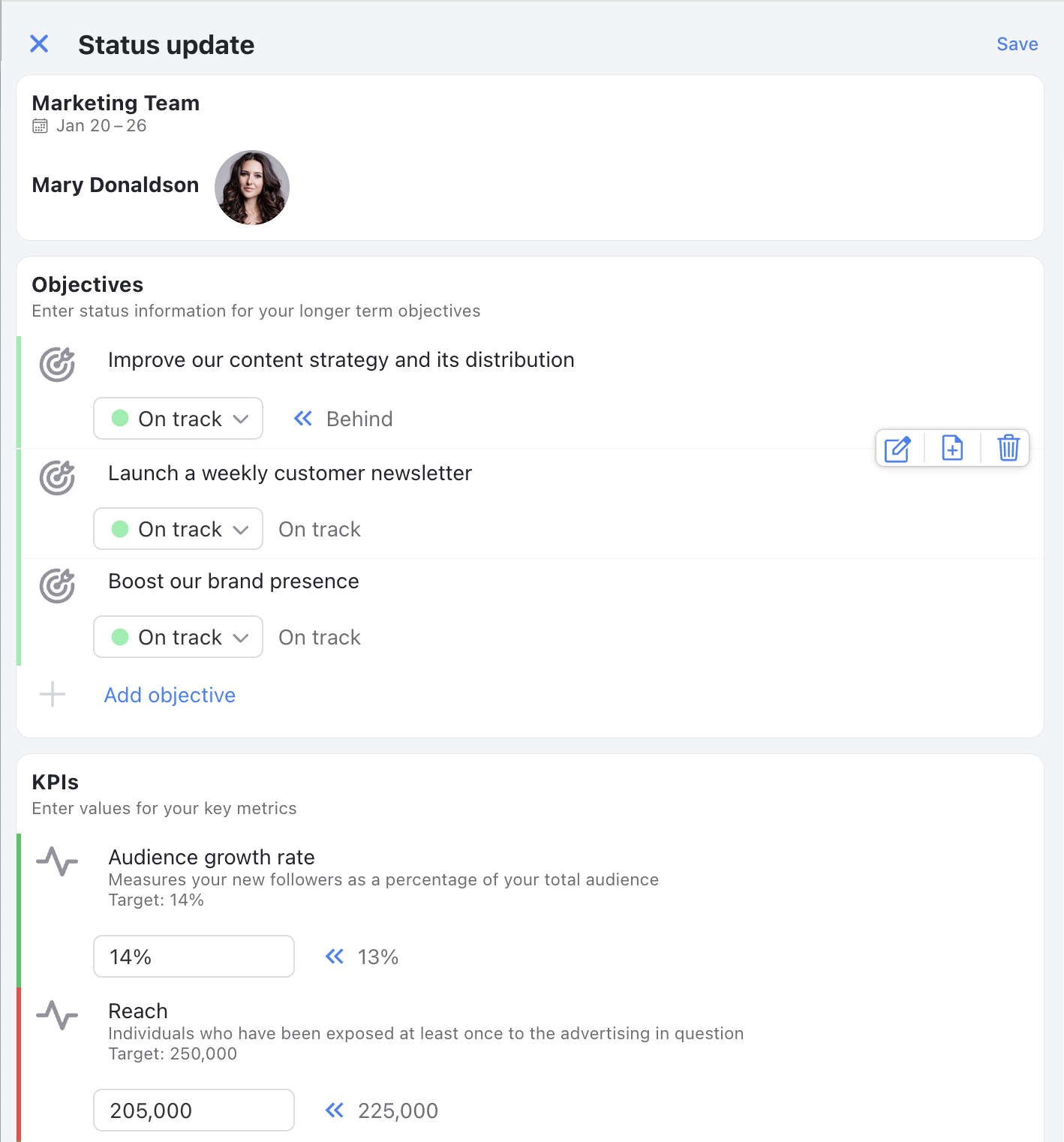
Here's the form if you are using a mobile phone:
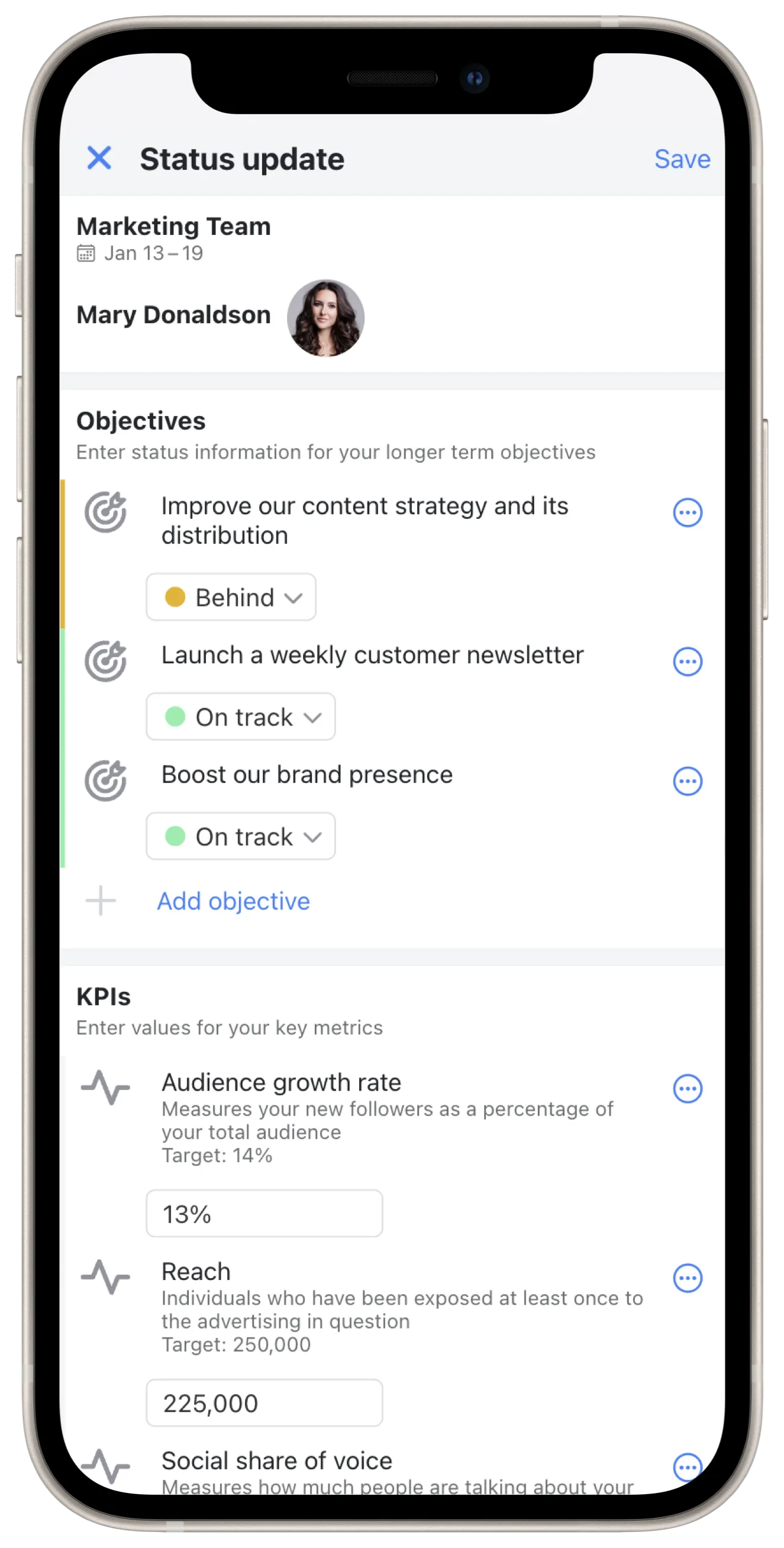
Step #3: Consolidated Summary Sent
After each member enters their status updates, Kutano will create a consolidated email that is sent to all of the people who have access to the sheet. You'll see updates for your whole team on a single page. You and your team are now in-sync and ready to execute knowing how your work fits in.
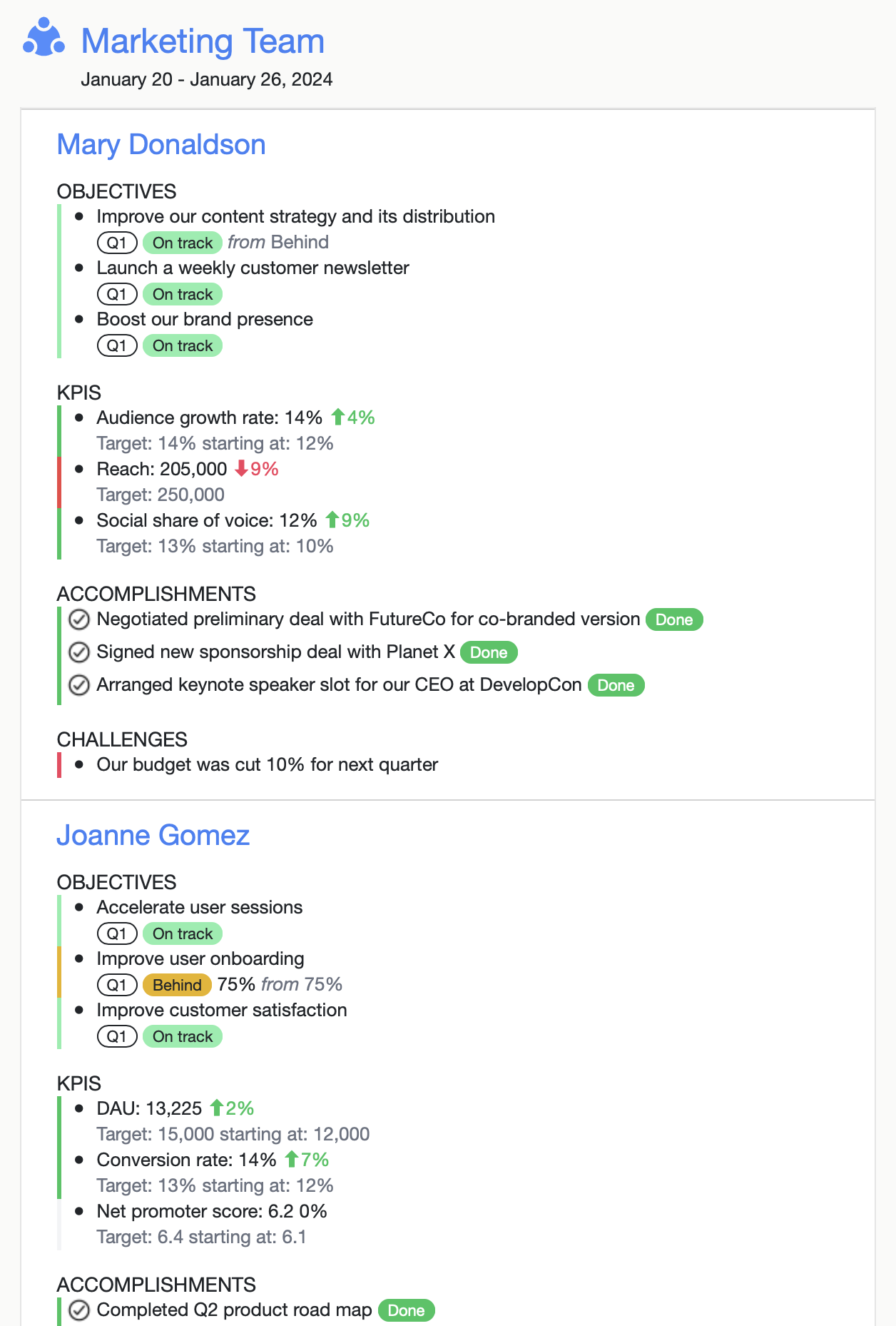
Viewing the Status Sheet
At any time you can go to the Kutano application to view each your team's Status Sheet and look back at updates from previous weeks.
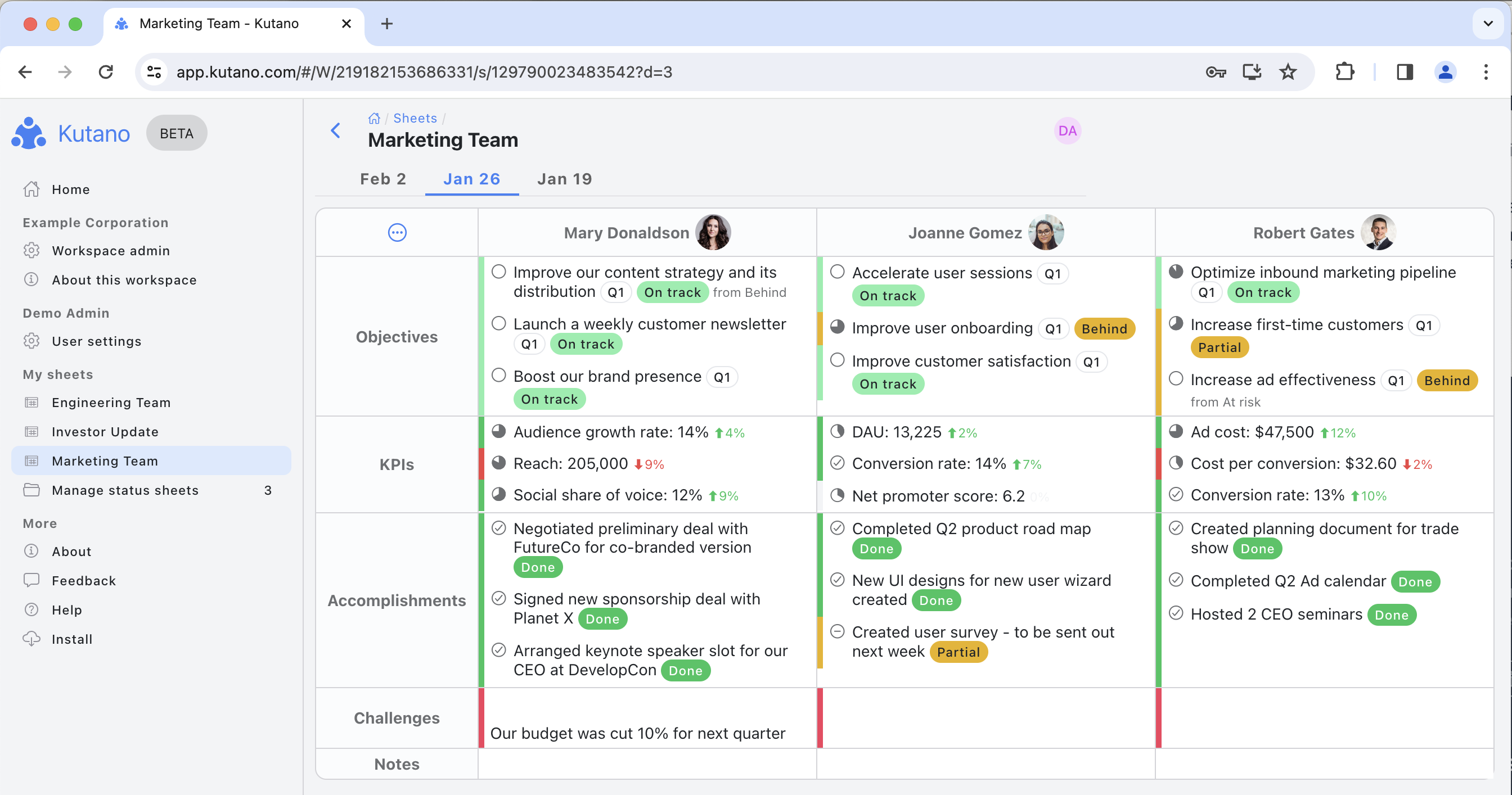
Your Next Status Update
When its time for the next status update, all of the relevant information from your previous status update will carry forward. This includes goals, metrics and objectives from last week that will be filled in for the current week. You are able to quickly enter changes from the prior week or enter entirely different information if needed.